|
|
Checking In/Checking Out
|
ÛÜ |
| |
TIP! |
|
|
|
| |
Before using this feature, you must designate a FTP or network
server. |
|
|
Checking In
and Checking Out are powerful collaboration tools. With this
feature, multiple team members can be working on the same Site
at the same time. Checking In/Out prevents overwriting of files
through Dreamweaver. |
 |
|
|
|
|
|
To set Check In/Check Out options:
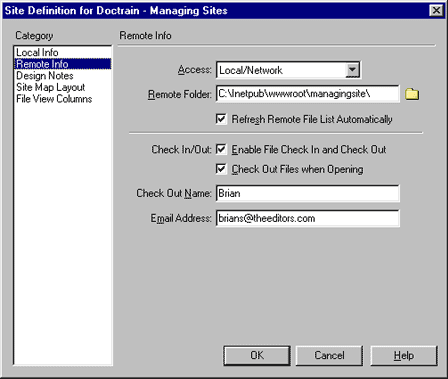
LAB
- Choose Site > Define Sites, select a Site, and click Edit.
- In the Category list at the left, click Remote Info.
- Do any of the following:
- Select the Enable File Check In and Check Out option
if you are working in a team environment (or working alone but
from several different machines).
- Select the Check Out Files when Opening option if you
want files to automatically be checked out when you double-click
to open them from the Site window. (Using File > Open to open
a file doesn't check the file out even when this option is selected.)
- Enter a check-out name.
The check-out name appears in the Site window alongside any files
that you have checked out, enabling other team members to locate
you if you have a file that they need.
- Enter an e-mail address.
If you enter an e-mail address and then check out a file, your
name appears in the Site window next to that file as a clickable
link (blue and underlined). If a team member clicks on the link,
their default e-mail program pops up with a new message. The
To field will contain the e-mail address, and the Subject field
will contain the corresponding file and Site name.
|
ÛÜ
|
|
|